Managing SolidWorks files can be challenging, especially if you are working on a team with larger assemblies. It can be hard to understand which version is the latest, and even harder to revert to a previous version. SolidWorks seems especially good at finding versions of files in locations you wish it didn’t. It can be challenging to make sure you are referencing the correct version in your assembly. Version control for SolidWorks files help address these challenges.
A popular tool for CAD version control was GrabCAD Workbench. However, GrabCAD Workbench was retired in June 2023. I will discuss a new tool later.
Version control helps you manage changes, revert to previous changes, and save changes with comments about what changed.
Managing changes
Instead of having to rename a file part_V2.sldprt, you can maintain the same file name, and always get the latest file version downloaded to your workspace. This makes it easier to keep references intact and ensure your assemblies are always referencing the latest version.
Going back to previous versions
On occasion, you might have to go back to previous versions of the part. With a version control system, going back to previous versions is easy. This can be done with the click of a button.
Save states of the file with comments
Capturing information about what changed in a version update is key to understanding the different states of your product. In most version control systems, you can add a comment anytime you make an update. This makes it clear what the change includes so you can track what happened and identify which version you may need to revert back to in the future.
Revision control
Some CAD version control systems might include some revision control. This gives it an extra layer to control major updates and releases. You can then track releases and identify which revisions are released or still in progress.
Check out this article to learn more about versioning, revisioning, and releasing:
CAD Version and Revision Control System
Tools: Vistapoint PDM
Vistapoint PDM is a simple and easy to use CAD version control system for SolidWorks files. Some of the key functions for version control include check-out/check-in, restore, version comments, and creating revisions.
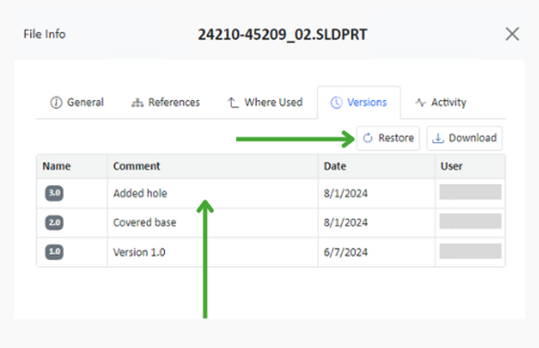
Check-out and Check-in
The check-out/check-in system is used to make changes to files. It is pretty straightforward. If you want to make a change to a SolidWorks file, you check it out. When you are done with your changes, you check it back in and it is stored as a new version. This locks the file in the archive from other users to make edits. This helps avoid any conflicts if users are accidentally working on the same part at the same time.
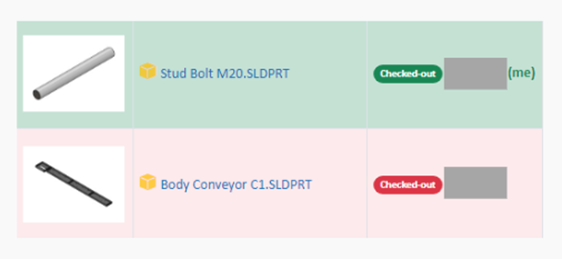
Restore
If you need to go back to previous changes, you can simply click the restore button and the version will then be set as the latest.
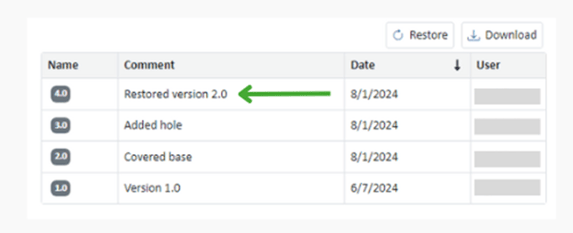
Create Revisions
In Vistapoint, revisions can be created according to ASME lettering schemes or numbering schemes. A revision comment can be added, and old revisions can be archived hiding them to ensure that the latest revision is always used.
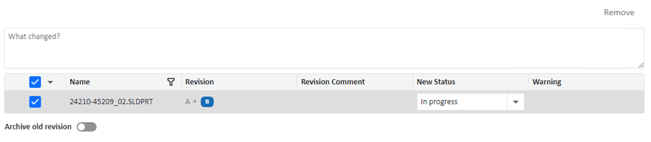
Conclusion
A version control system for SolidWorks files can be very helpful for engineers to work together and avoid any version conflicts. This can help engineers be more productive and allow them to focus on the more important and fun tasks like designing and innovating. Vistapoint PDM is a version control system that could help engineers control their SolidWorks files. If you want to learn more about Vistapoint, check out our website page. What do you think about CAD version control systems? Let me know in the comments.
.png)